
I recently attended the CUE conference out in Palm Springs, CA. It was a great time to connect with some of the people that are in my Personal Learning Network and to connect with some new faces in Educational Technology. Here are a few highlights from the conference.
Great new Websites or Tools:
searchlearnshare.com
This site allows you to search Google web, news, video, images, blogs, video and books all with the click of one button!
cooliris.com - a cool way to share you flickr favorites
Dropbox - getdropbox.com get 2G of space to share and upload files: syncs instantly
Online-stopwatch.com : explains itself, right?
Multicolor search Lab with flickr : This site is amazing...you choose a color you like and it searches flickr for all the pictures with that color...give it a shot, it's beautiful!
Brain Pop for Educators: A new resource for teachers!
Visuacy.com It's important to recognize the ways in which visual images affect us and our children.
Twitter Me This: An Introduction to Social Microblogging in Education*
Session Summaries, Notes and Ideas
Brain Pop
I attended a session on Brain Pop and learned that there are so many different resources and activities on that site on top of the great tutorial movies they share. When you are on the Brain Pop site, make sure to visit the bottom links to all the great resources available to the teacher. You could spend a whole week on just one of the movies!
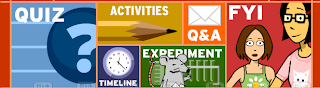 Brain Pop has also recently launched a Brain Pop for Educators Site...make sure to check it out!
Brain Pop has also recently launched a Brain Pop for Educators Site...make sure to check it out!Best of iTunes University
Did you know there are thousands of lectures, podcasts and videos available for free on iTunes University. Kids spend up to 72 hours a week using digital media and this is a way that educators can enter their world. You can download all of these resources for free. This is something I'm wanting to explore more!
What is new with SMART technologies?
I went to a few sessions and hands on experiences that were sharing the newest projects that SMART technologies is releasing. The first was the SMART Notebook Student Edition. The Student Edition comes fully loaded on a SMART USB braclet for each student. The student is given the Notebook Software to create lessons or save lessons from their teacher. Students have a "binder" type application on the SMART Notebook Student Edition braclet that they can keep the files and lessons that their teacher has created for them on their braclet. I think this is really exciting because it allows the teacher to think differently about creating a SMART lesson. How would you create a lesson differently knowing that each student will complete each of the pages that you create?
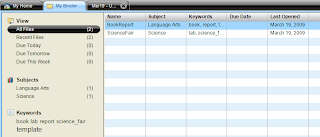 I also had the chance to interact with the new SMART table.
I also had the chance to interact with the new SMART table.The SMART website says...
The SMART Table is the first multitouch, multiuser interactive learning center that allows groups of primary students to work simultaneously on its surface. The table's interface is so intuitive that even the youngest of students can get started without instructions.
 The table sells for $8,000 so I'm not sure how many schools will be able to afford, but it does seem like a great new technology that will be available to our students!
The table sells for $8,000 so I'm not sure how many schools will be able to afford, but it does seem like a great new technology that will be available to our students!Of Course I learned about Google!
- Google News allows you to make a specialized search for News items of YOUR interest
- You can use Google News to teach bias in media by looking at one specific news story and checking out all the different News Paper Headlines to see where bias shows up!
- Organize your iGoogle page into three tabs...Today. Maybe. Never. This will allow you to focus on the things you always want to look at and the things that you'll check up on when you have a few moments...not sure what you'd put on your Never page!
- Google Translate will translate into many different languages, you can even paste a URL into Google Translate and it will translate the entire blog or web page into the language of your choice...doing a survey on survey monkey, past the URL into Google Translate and your survey is in another language! Include a link on your blog that says, "Read my Blog in Spanish"
- You can create a custom search engine for a project you are working on that only searches the websites you designate!
I recenly purchased an iPhone so I selfishly wanted to attend this session to see how to use the iphone as a teaching tool. I was blown away by the amazing apps and ways that you can use the iphone or itouch in education. Here is a link to Lainie's presentation and resources.
A few iphone tips...
- help.apple.com/iphone
- hold the hold button and the power button on the top to take a screen shot of your iPhone
- click the status bar to automatically go to the top
- in Safari or email...hold your finger on a picture for long enough and the iPhone will prompt you to save the picture
- hold down the a key and special symbols will come up to choose what you want
- on the web when typing in an address hold down on the .com to change it to dot org, net, edu
- MAPS feature...go to your computer and get the directions on google maps and then send the address to your email and this will send you an email that will automatically open google maps on your phone populated with the addresses and directions
- iTap- $4.99 acts as a wireless mouse for your mac computer
- List of US presidents with brief bios
- Constitution
- Pocket grade: find an easy percentage for an amount wrong
- Operina: turn your iphone into a musical instrument ocarina
- Bloom: music app generative music
- Stage Hand: controls your keynote presentations with a pointer
- bucksme: find the nearest starbucks $.99
- midomi: hum the song and it will tell you what song you are singing
- crayons physics: physics puzzles and all you have is gravity
- stanza: free books to read on your iPhone
- kindle for the iPhone: downloads the first chapter for free and then you can buy the books
- Pandora: online radio streaming that is smart and will find music that matches that band
- Public Radio
- Snaptell: take a picture of a book title and it will find the book for you
- Google Mobile Apps
- RJDG album: takes all the sound around you and makes it into music
- Just for Fun
- Coolirius App: 3d wall for finding and viewing content, email content found, search visually
- TV.com browse feature shows by show or channel, full episodes of shows, add keywords for you own feed
- Whiteboard: paint like graffiti like interface, two devices can draw on the same canvas simultaneously
- Translator: $.99 widescreen typing
- iBowl: swing your iPhone like a bowling ball, try iGolf, basketball and baseball
- Trace: drawing game with 6 unique worlds, and 120 levels, sounddtack
- SMS texting: polleverywhere.com
- chacha people respond via text
Keynote Speaker: Robert Marzano
Robert Marzano was there to speak about the research he has done surrounding interactive whiteboards and their influence on learning. His study focused on Promethean Activeboards but the learnings could apply with any companies technology. Here is an interview by Chris Walsh with Marzano on CUE LIVE!
Here are a few key points:
- The long a teacher has an interactive white board, the achievement gains increase
- The use of the interactive white board should be no greater than 75% of the day, if you go over the achievement gains drop significantly
- The Sweet Spot: An experienced teachers, who has been using the technology for 2 years, who uses it about 75% of the time will have greatest student achievement.
- The more confidence the teacher has in their skills using the whiteboard, the better the improvement gains for the students
- Students need to keep track of their own learning over time to improve achievement gains
- Proper use of the technology focuses on the content and not the bells and whistles
- The next great breakthrough will be the clickers and how they interact with the white boards and tracking student achievement
